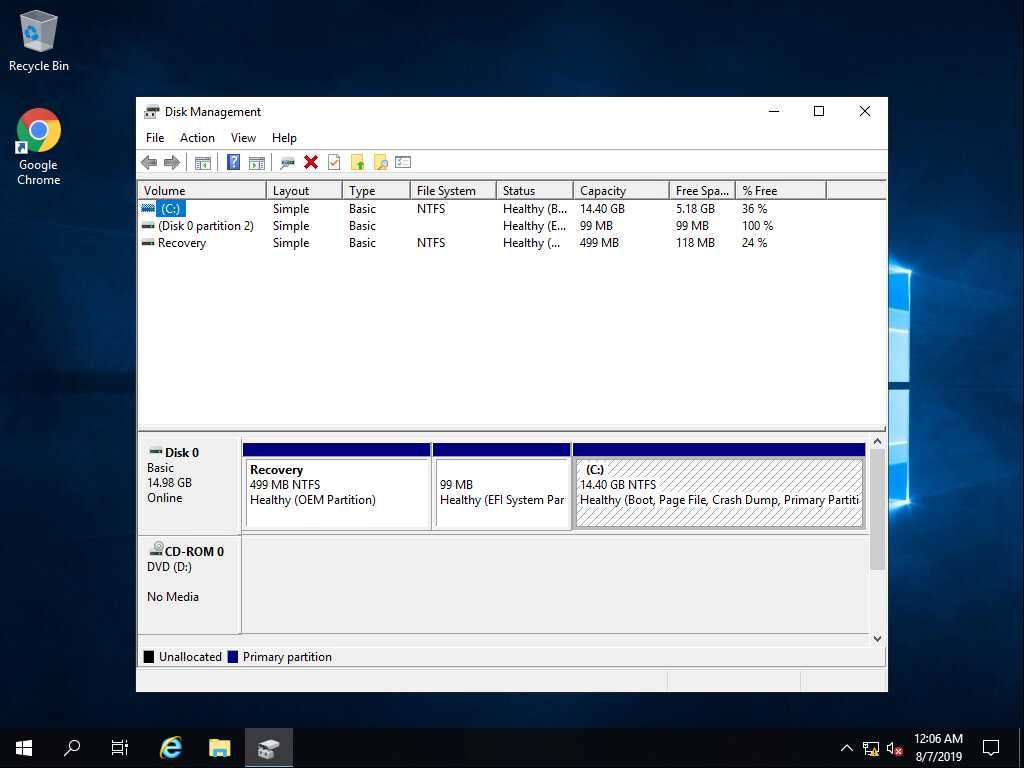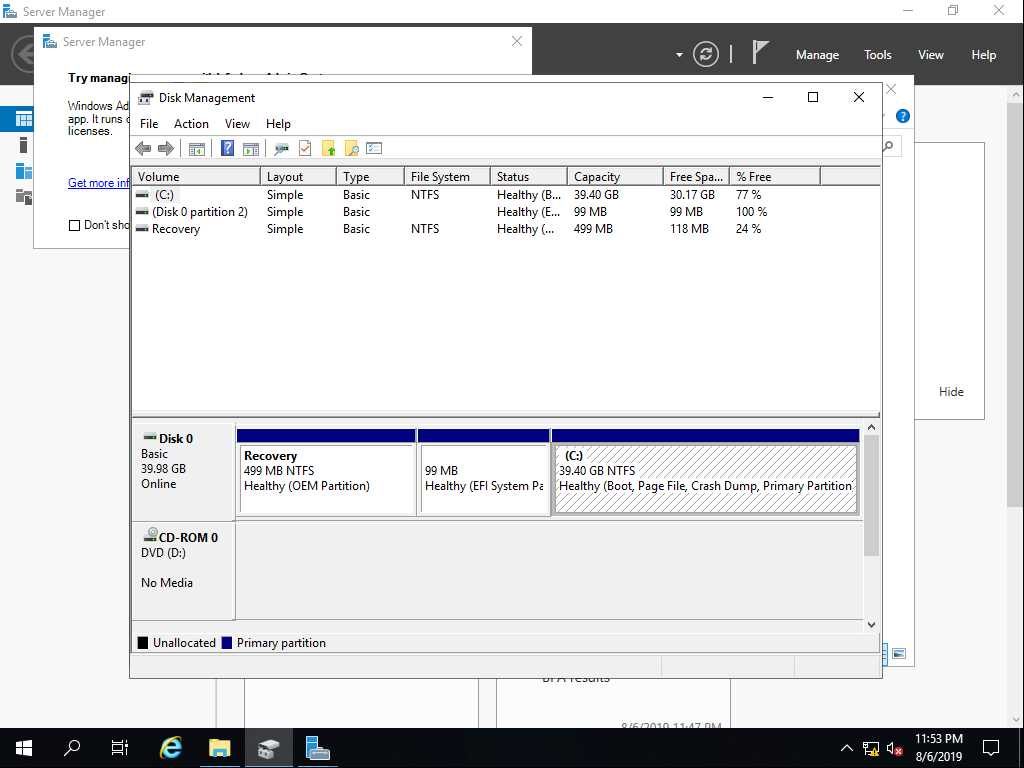It is not recommended by VMware to decrease the size of virtual disks, but if you have to reduce your virtual disk you can follow these steps:
- Decrease the amount of partition within your OS and then shutdown your VM
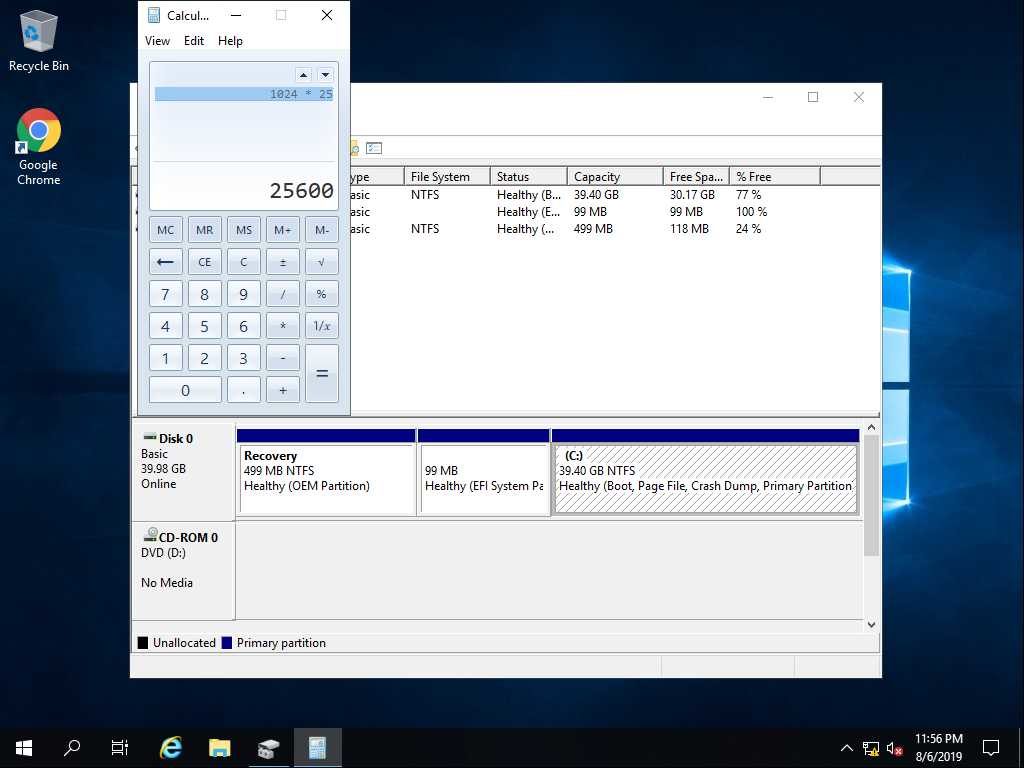
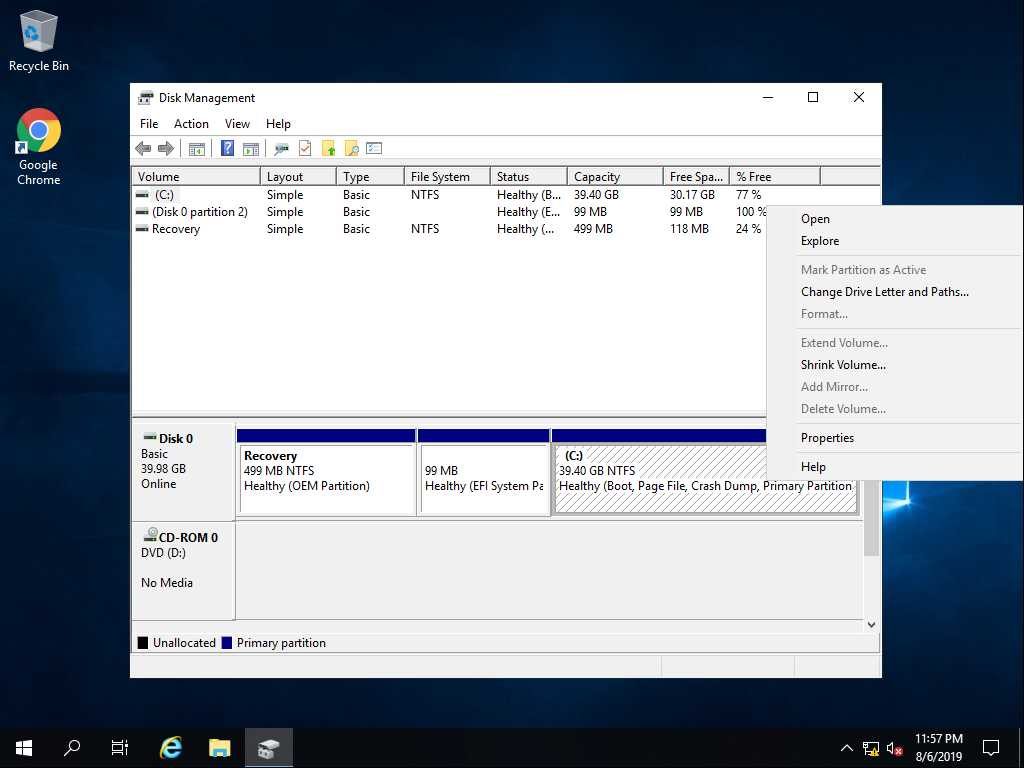
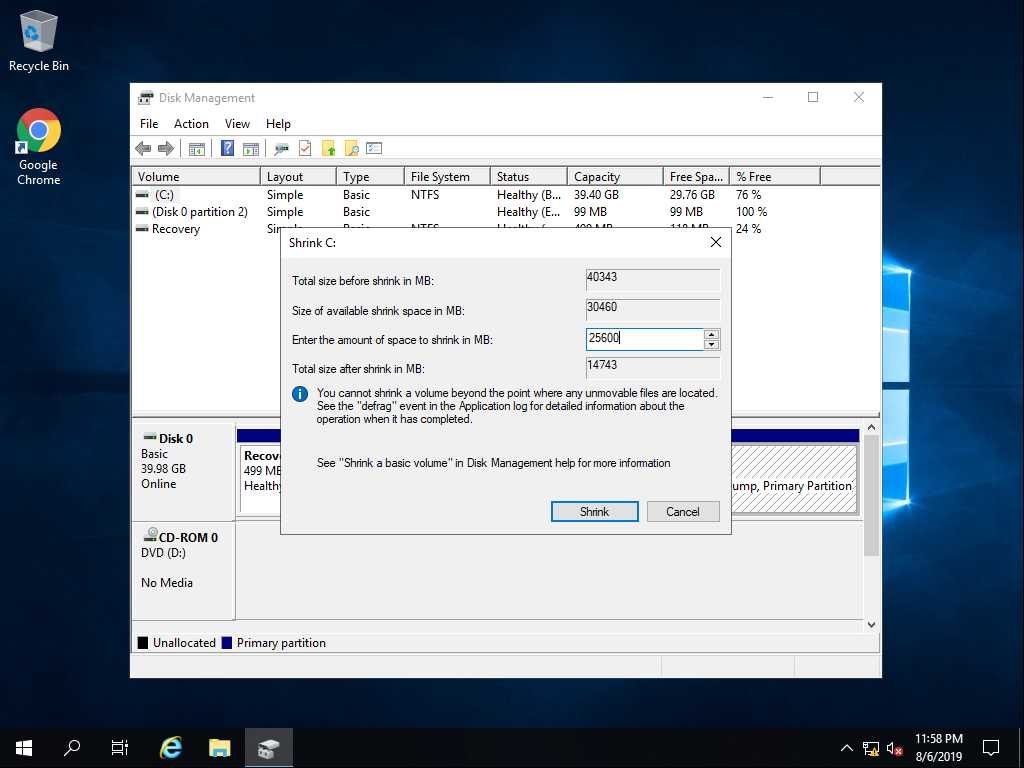
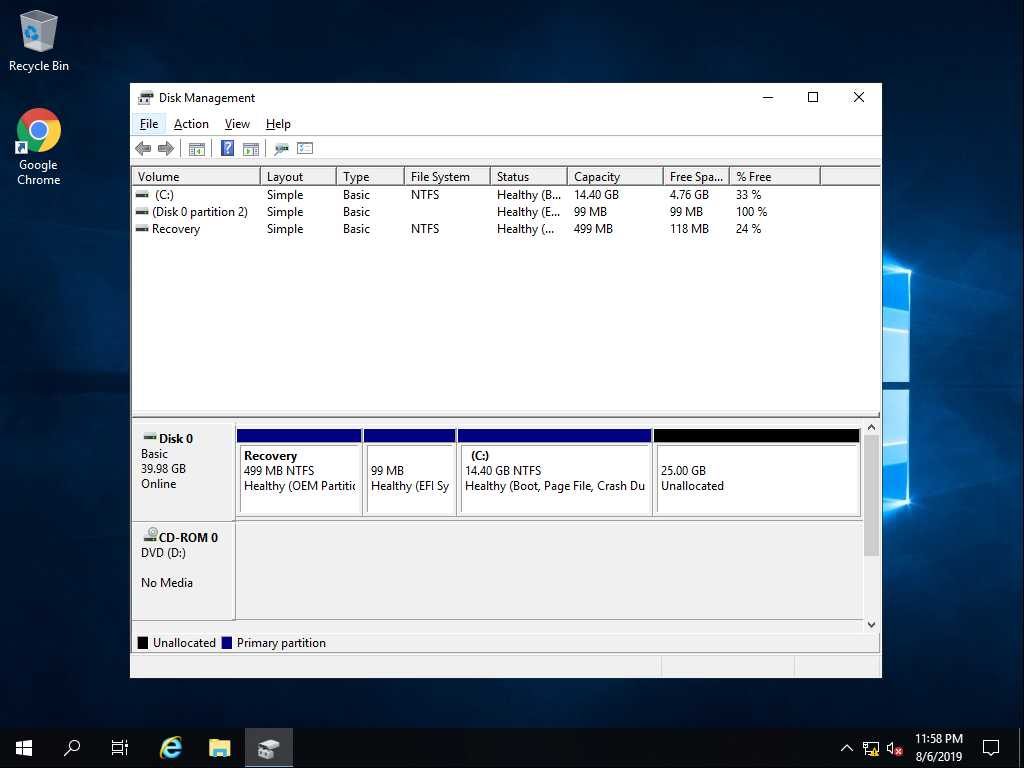
2.Now you should reduce the size of VMDK, after you make a SSH connection into your host you should go to the related vmdk file location in following address :
cd /vmfs/volumes/<datastore name>/<VM folder_name>
Then you should open descriptor file as shown below :
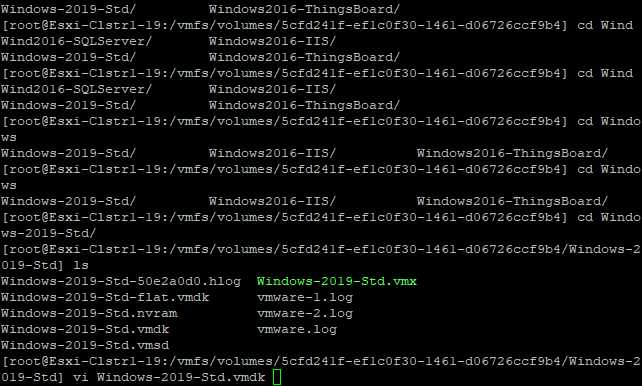
You can see the content of descriptor like this:
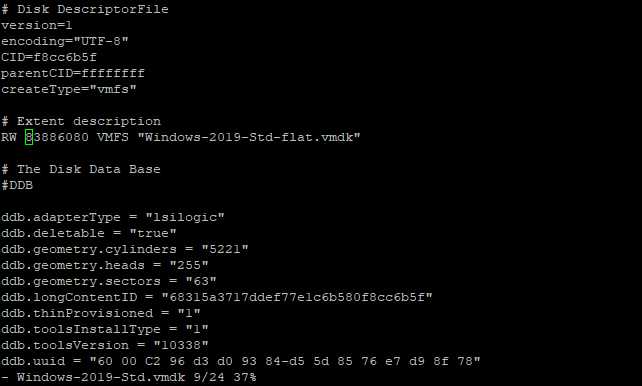
In my case the Virtual disk has 40 GB space and I need to reduce it to 25 GB but before that we have to calculate the amount of space to shrink
Under Extent description the file said the amount of virtual disk is equal to 83886080
You can calculate total amount of virtual disk in this way or you can download this Excel to calculate the space
(Total Space * 1024 *1024 *1024) / 512
(40 * 1024 * 1024 * 1024) / 512 = 83886080
Here we have the amount of space to shrink ( 25 GB):
(25* 1024 * 1024 * 1024) / 512 = 52428800
The final space will be 15 GB which can achieve by this formula : Total space – shrink space = Final space
83886080 – 52428800 = 31457280
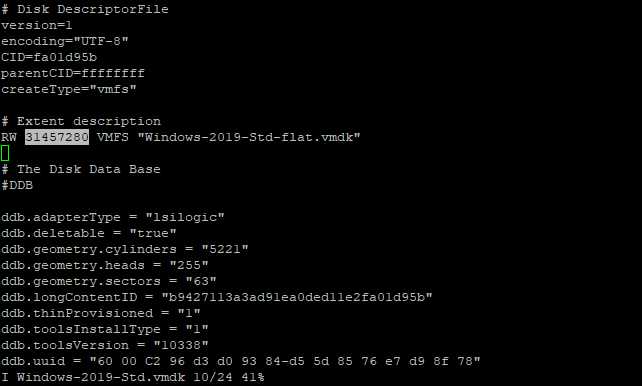
Now we can save the the text with :wq and power on the VM. You should see the virtual disk has been reduced