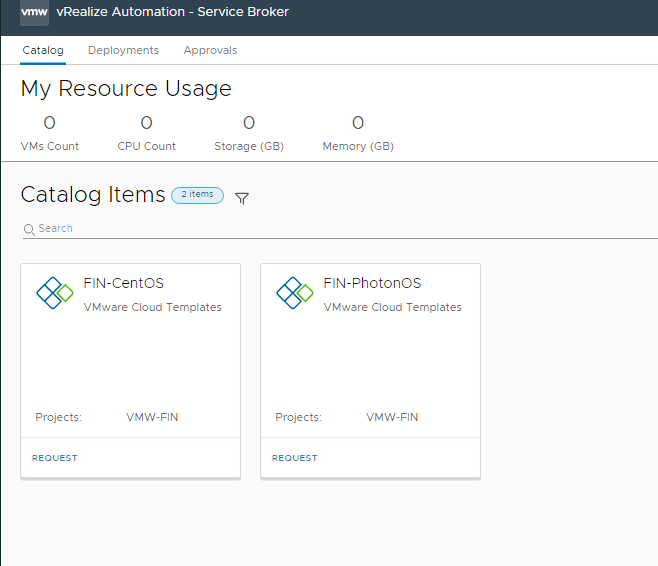In order to share the cloud templates in vRealize automation 8 you have two options:
- Content resources
- All content
In content resources if you add some new cloud template in this section then it will be automatically added to catalog for users.
But in “all content” you have to manually add the template to your project.
Inorder to share the template in service broker:
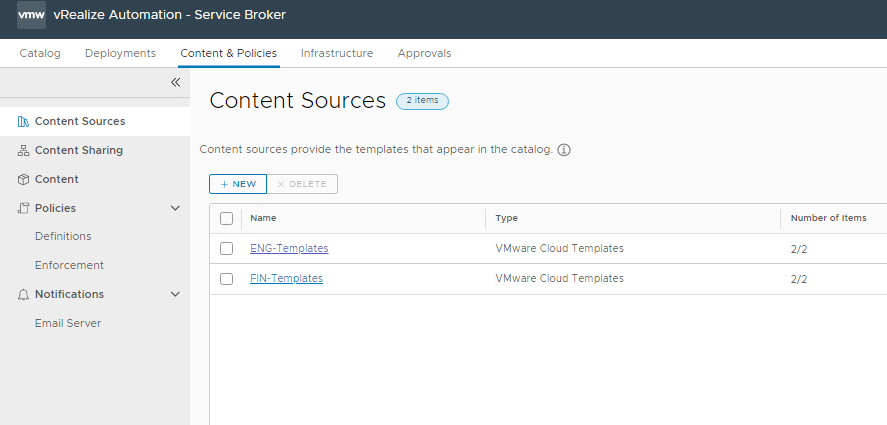
Click on new
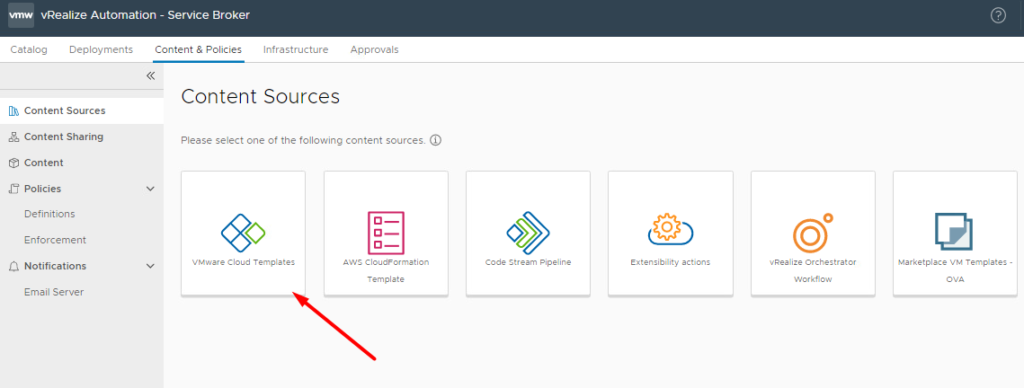
Select the project and validate it
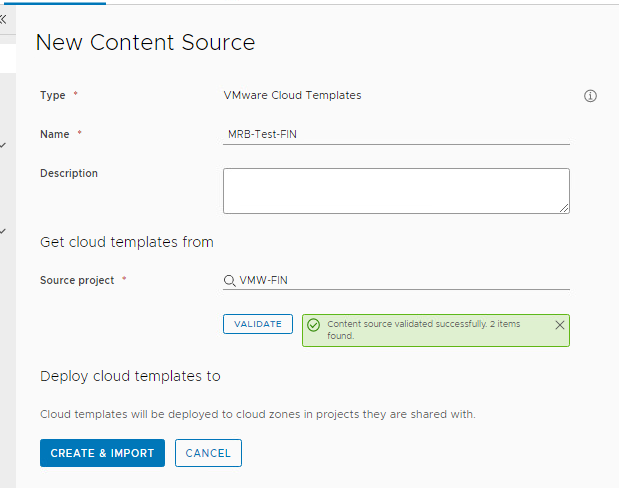
In Content Sharing select your project
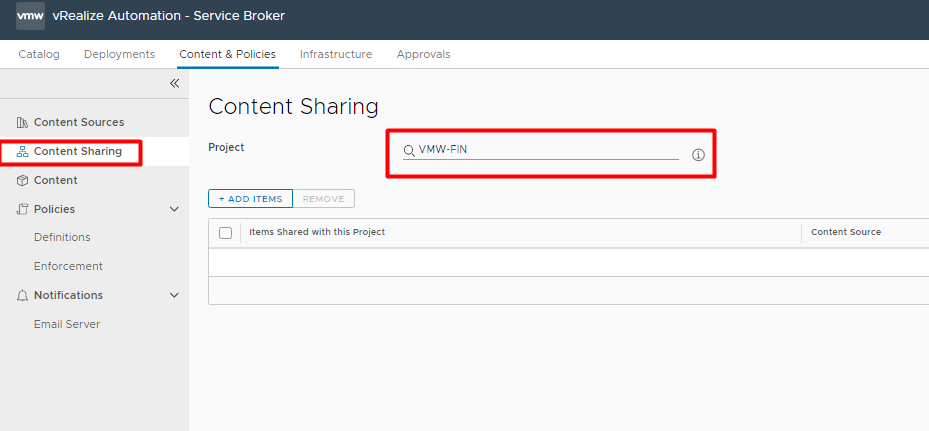
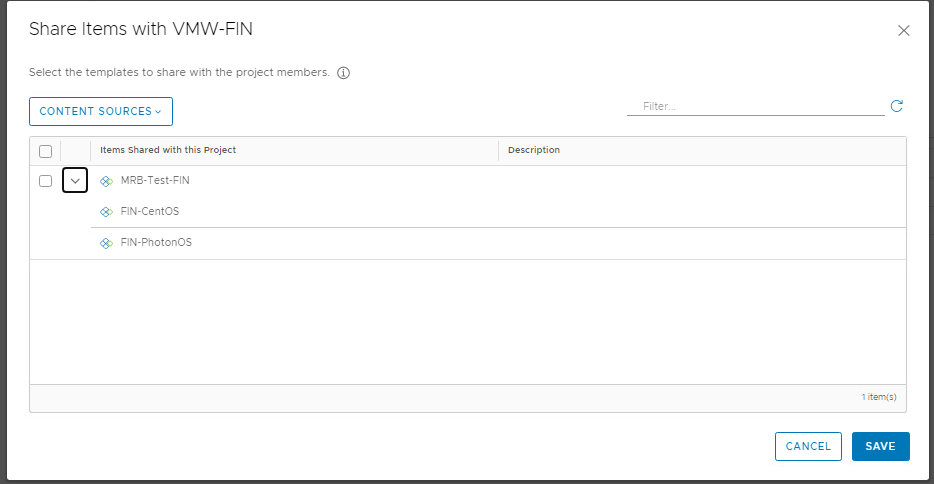
Here we can select sharing type
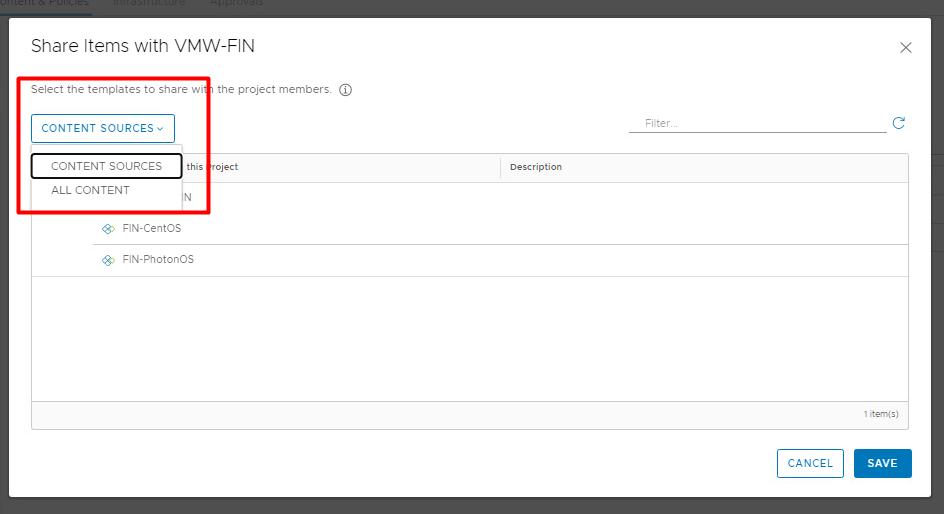
Click save and see the service broker