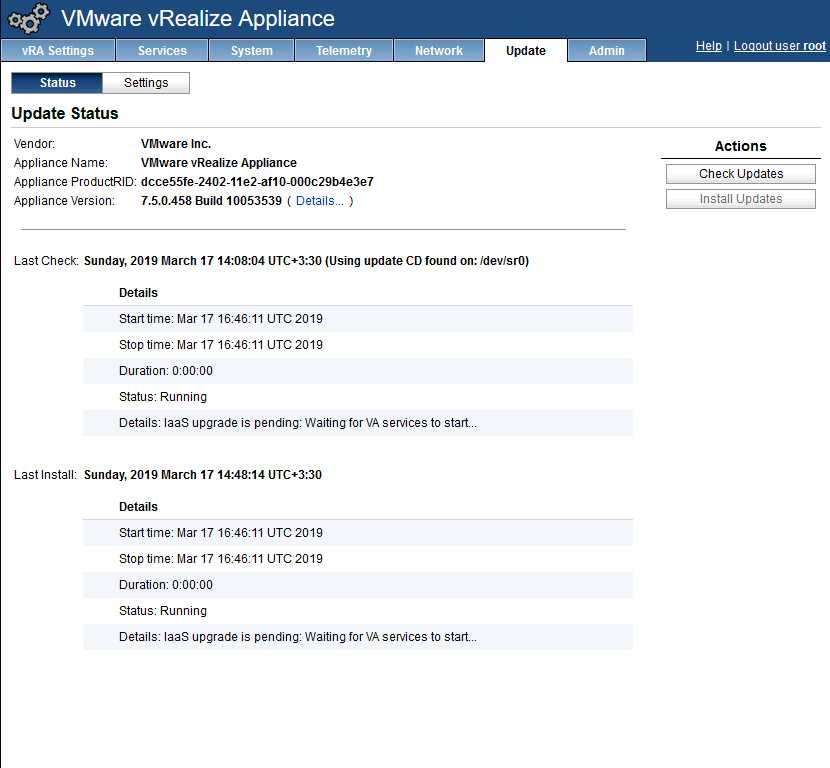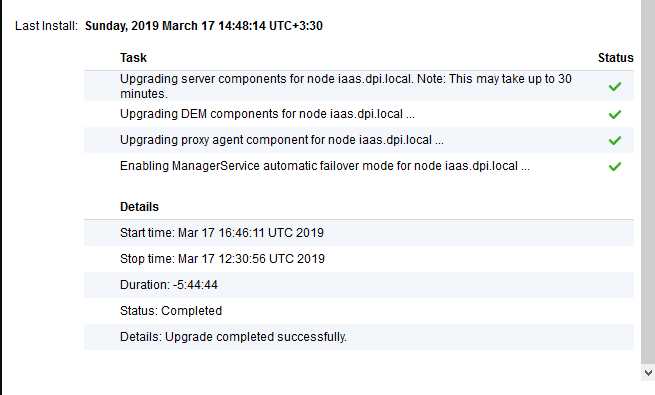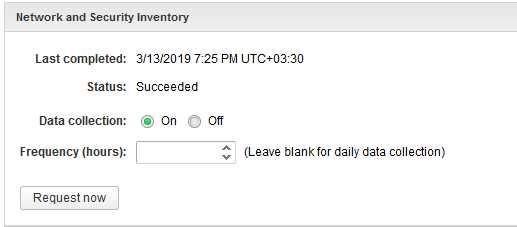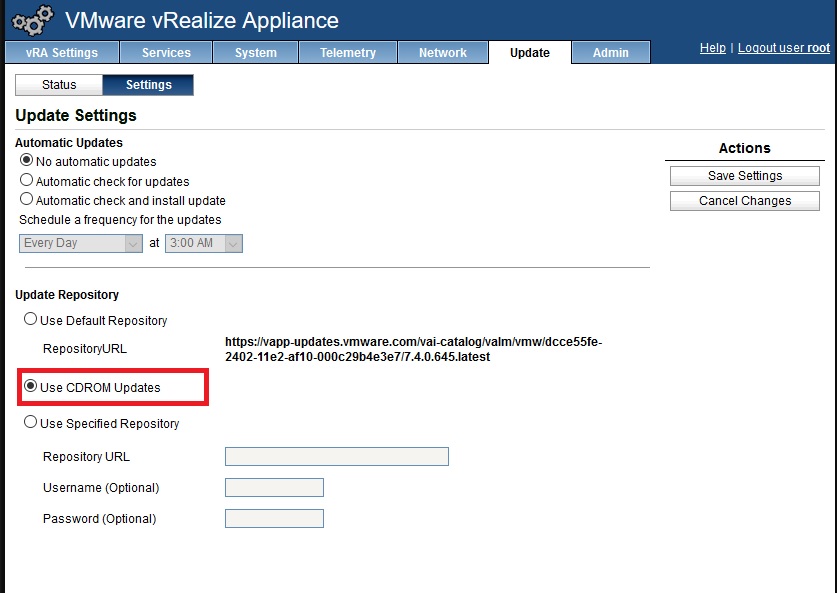Today I’m gonna upgrade my vRealize automation 7.4 to vRealize automation 7.5
I have a standalone architecture. I have following VMs in my environment
- Windows 2012 that holds SQL and IaaS components
- vRealize Automation 7.4 Appliance (7.4.0.645 Build 8229492)
Here we have some upgrade paths for upgrading to version 7.5:
- vRealize Automation 6.2.5 to 7.5
- vRealize Automation 7.1.x to 7.5
- vRealize Automation 7.2.x to 7.5
- vRealize Automation 7.3.x to 7.5
- vRealize Automation 7.4.x to 7.5
Prerequisites on vRealize automation appliance:
- 18 GB of RAM
- 4 CPUs
- Disk1=50, Disk3=25, Disk4=50
These nodes must have at least 5 GB of free disk space:
- Primary IaaS Website
- Microsoft SQL database
- Model Manager
The primary IaaS witness node where Model Manager is installed must have the JAVA SE Runtime Environment 8, 64 bits, update 181 or later .you can find out your java version by issuing this command :
Java -versionTo download and run the upgrade, you must have the following resources:
- At least 15 GB on the root partition
- 5 GB on the /storage/db partition for the master vRealize Automation appliance
- 15 GB on the root partition for each replica virtual appliance
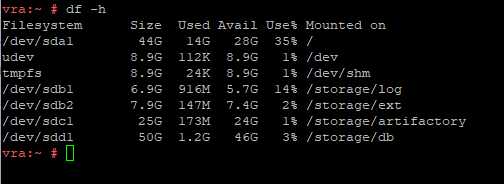
Before upgrade go to vRA and run NSX Network and Security Inventory data collection in your vRA console
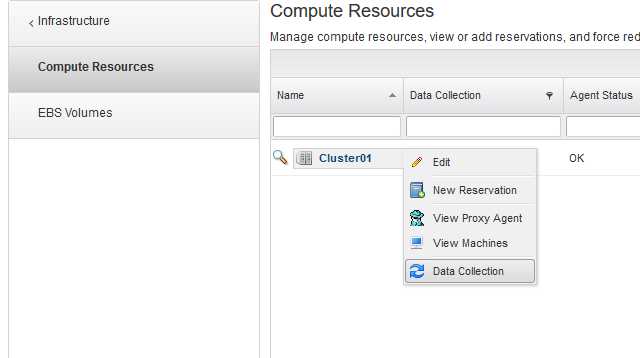
If you upgrade from a distributed vRealize Automation environment that operates in PostgreSQL synchronous replication mode, you must change it to asynchronous before you upgrade
If you have vRealize business in your environment When you upgrade your vRealize Automation, you must unregister and register your connection to vRealize Business for Cloud.
Take Snapshot of all your vms!
Now lets upgrade the virtual appliance.At the first we should mount update repository to vRA appliance
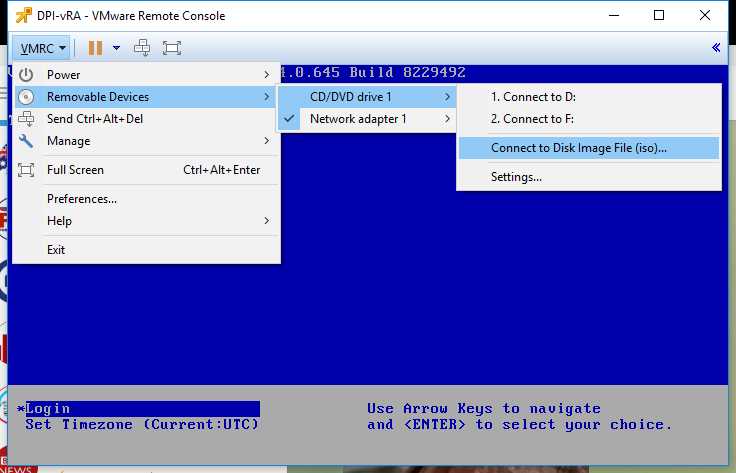
Then update vRA configuration to use CD Rom Update and save settings
Finally go to the status tab and first click on check updates then click install the update
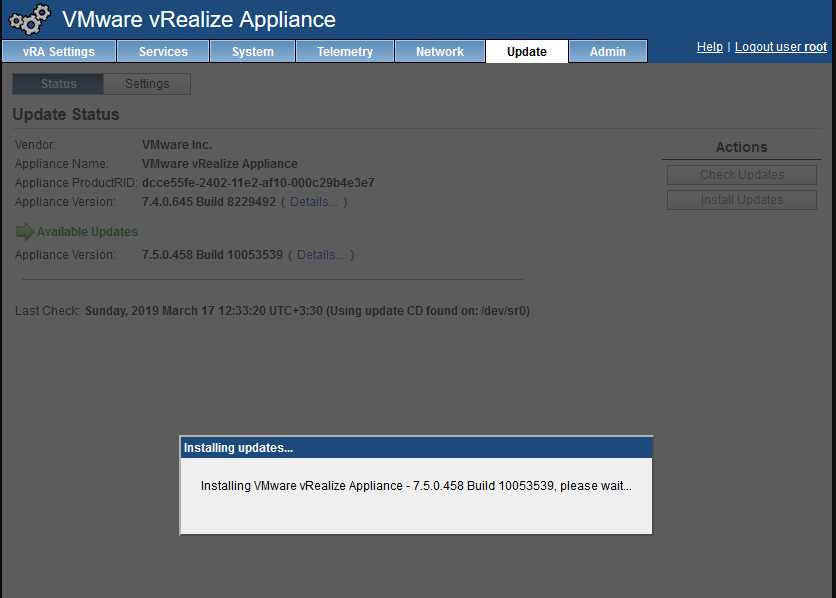
You can also see the installation log in real time by issuing following command:
tail -f /opt/vmware/var/log/vami/vami.log
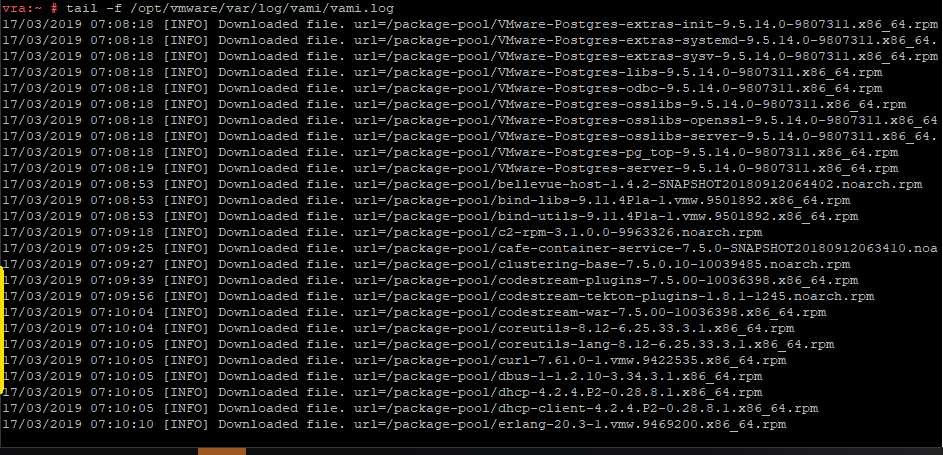
When master appliance’s upgrade finished you should restart the appliance
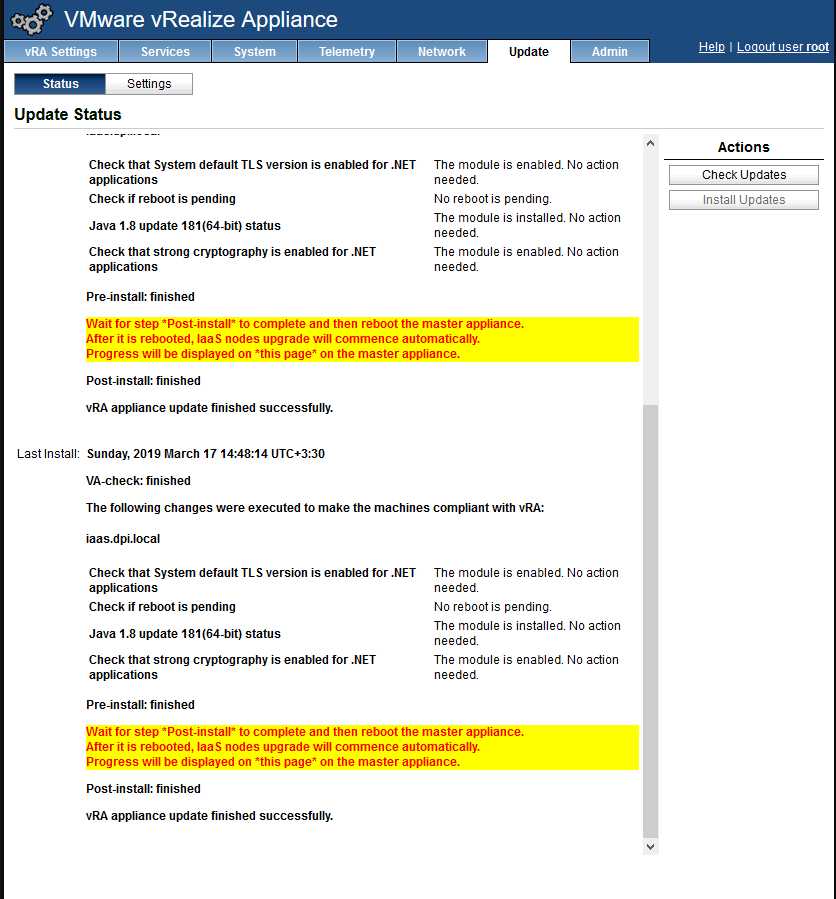
It automatically upgrades IaaS nodes