Today I’m gonna talk about enabling LACP on virtual distributed switches in vSphere environment.
Please notice that you must perform these tasks by following order, otherwise you’re gonna lose your connection with your ESXi server.
I have installed a fresh ESXi server and I’m gonna join it to a vSphere distributed switch
- I need to add my ESXi server to my vCenter Server environment under the Datacenter.Just right click on the data center folder and click add host and then fill out the form with ESXi credential.
- In the network inventory tab, right click on the vDS (Virtual Distributed Switch) and click add host, then select your ESXi server.If your server has more than 1 vmnic, it’s recommended to add other than first vmnic (vmnic0) to the distributed switch in the first step and then try to add the first vmnic and migrate VMKernel management to the destination port group in your desired vDS.
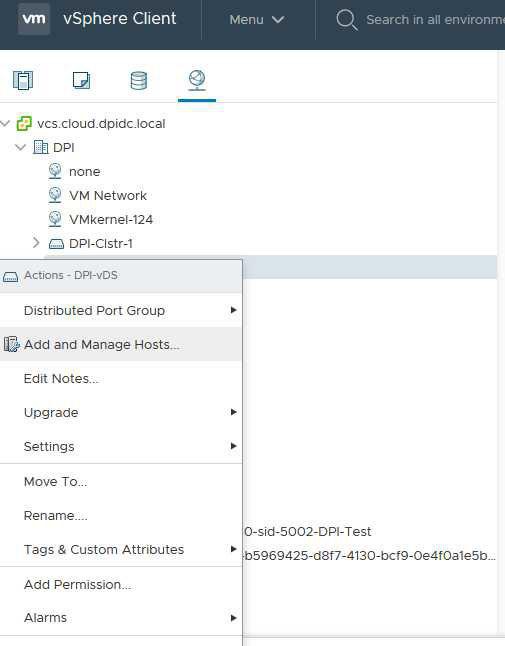
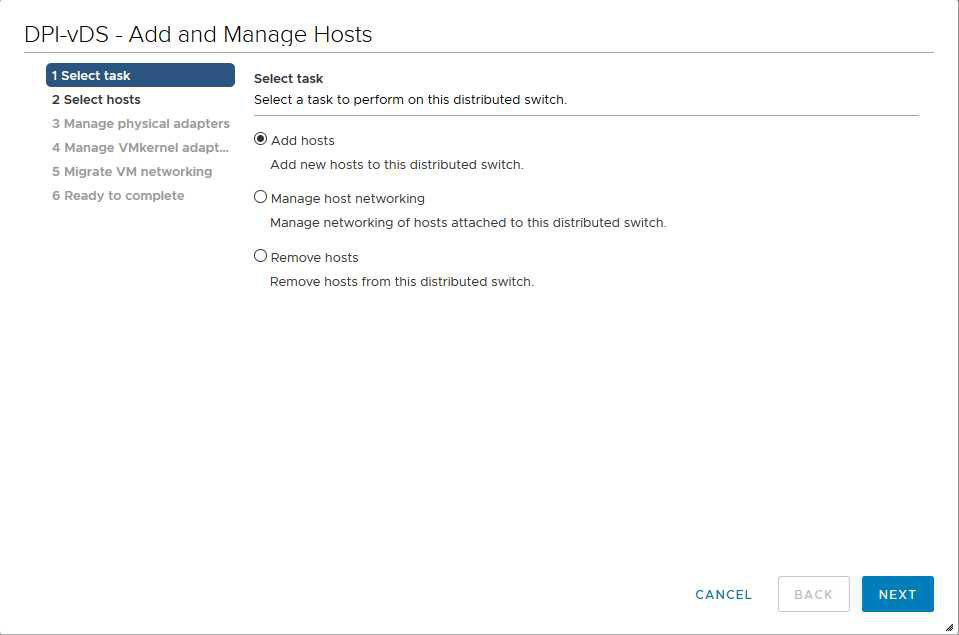
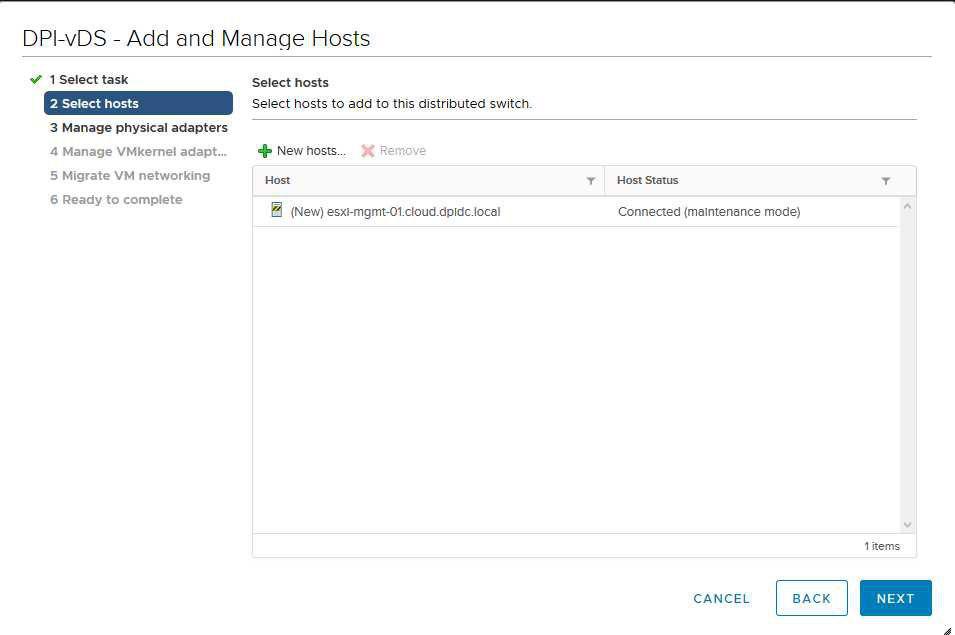
Select each of vmnic1, vmnic2, vmnic3 and click on “Assign uplink” and assign one by one to the Uplink2, Uplink3, Uplink4
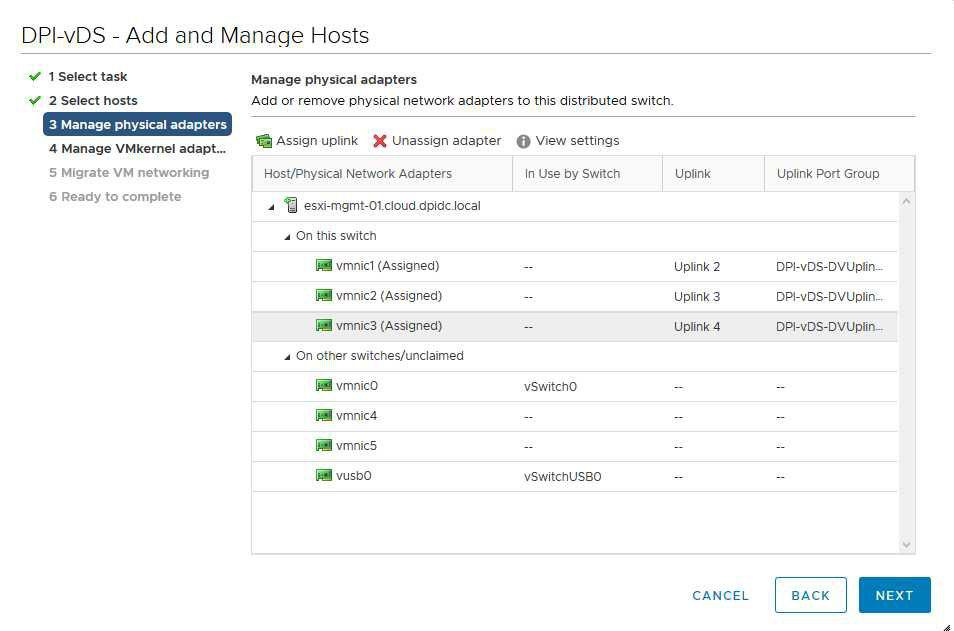
In this step you should again right click on the vDS and click on the Add and Manage Hosts
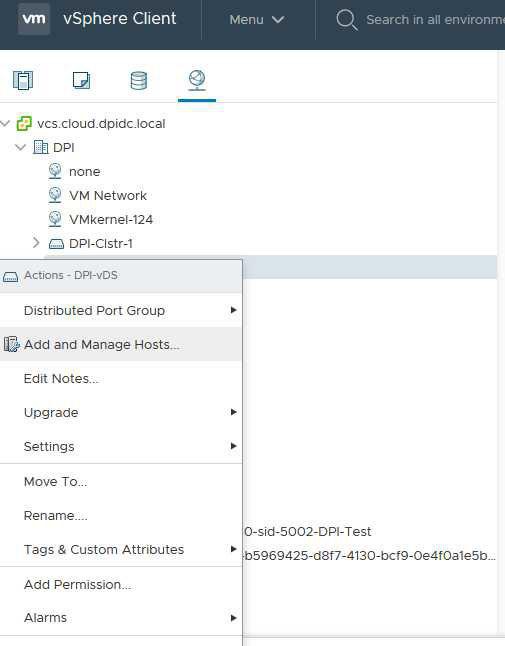
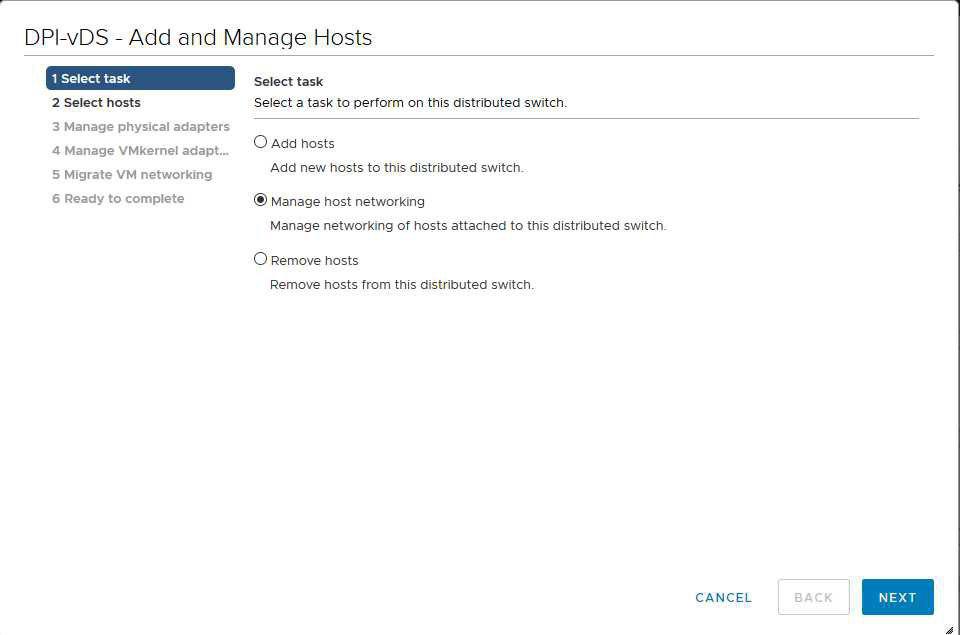
Instead of Add Hosts, you should select Manage host networking

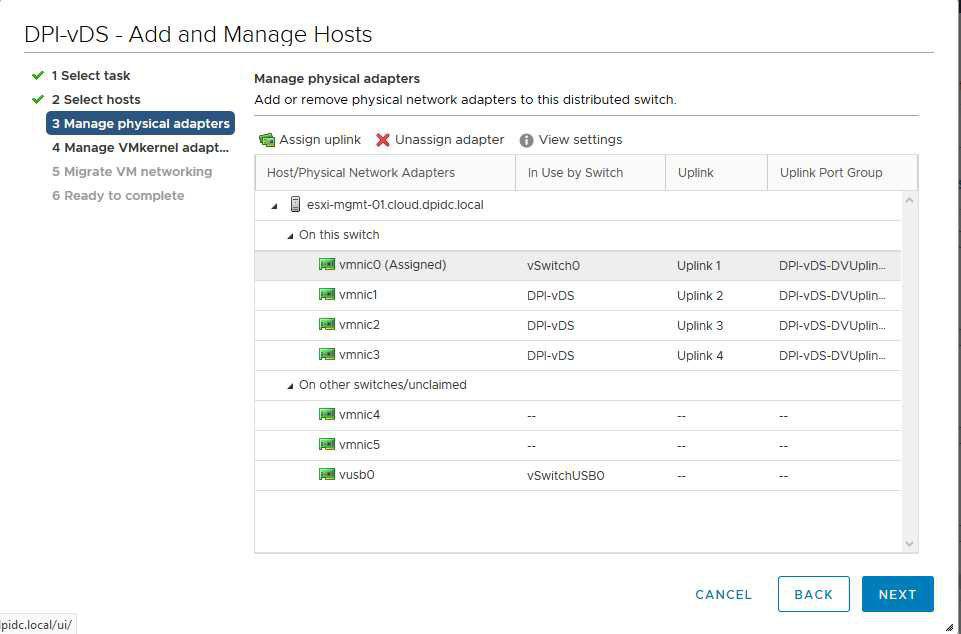
here as shown below,select vmk0 ( Management network) and click on “Assign port group” to migrate vmk0 to new portgroup on distributed switch in my case the name is DPortGroup
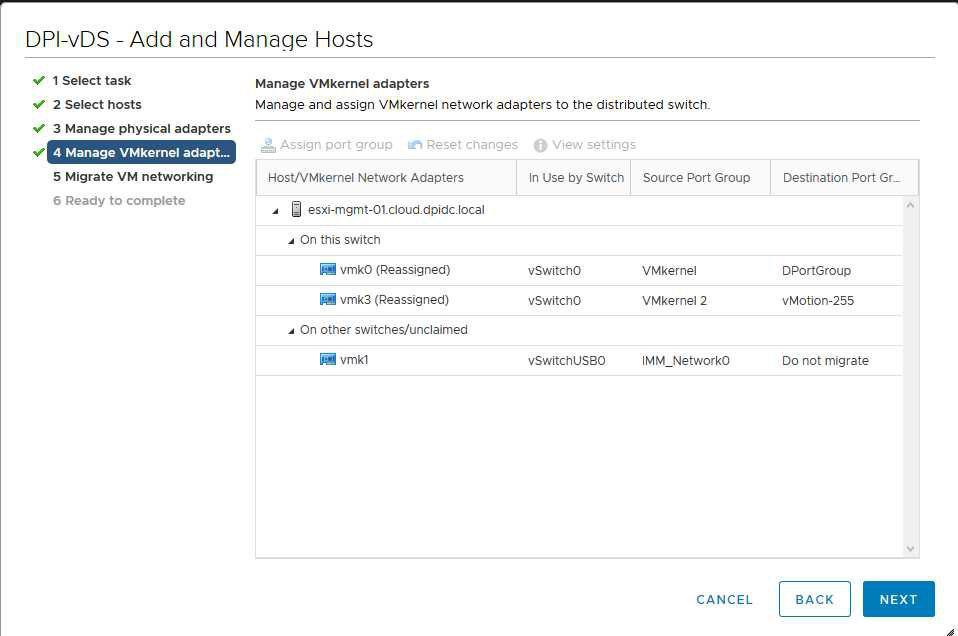
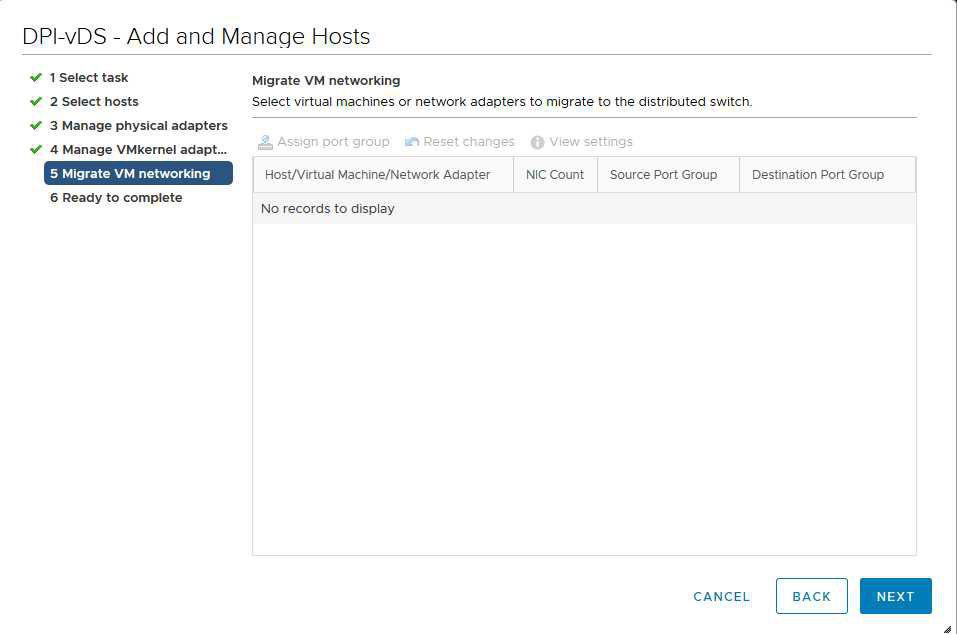
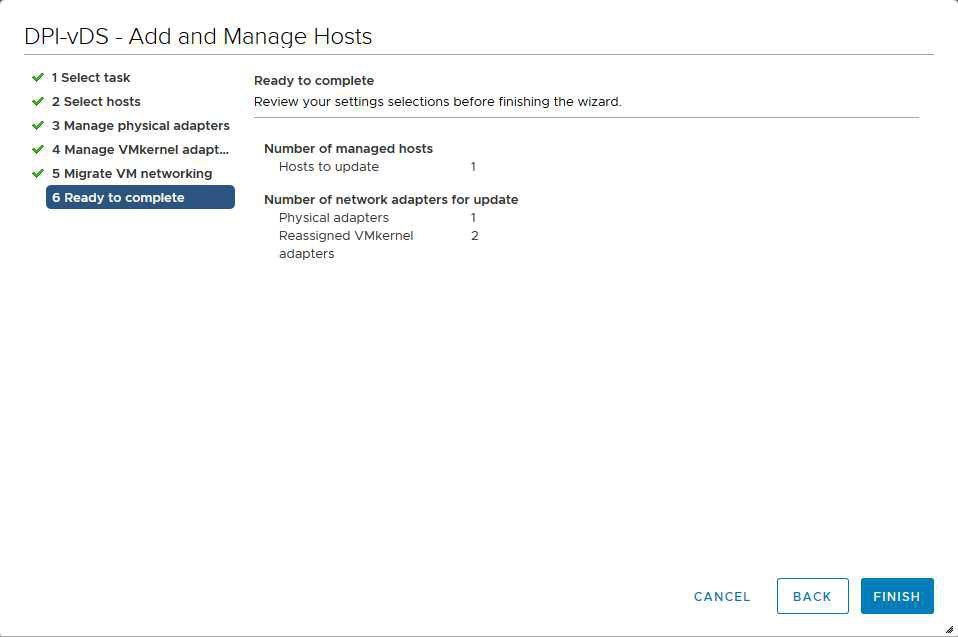
In this Section you should repeat the previous section to add the vmnic0 to the Uplink1
3. After migrating all the object to the vDS now its time to migrate uplinks to the LAG.
To create a Link aggregation group you should go through the vSphere Web Client > Inventory > Networking then go to the setting of your vSphere Distributed Switch and select LACP after that click on ” new link aggregation group”
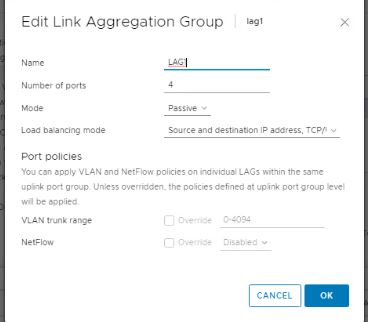
Now you should configure your port group to use your new LAG as a stanby link. To configure that go to the setting of portgroup
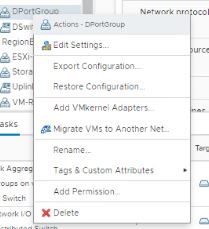
In the Teaming and failover move the LAG to the “Standby uplinks” section and click ok
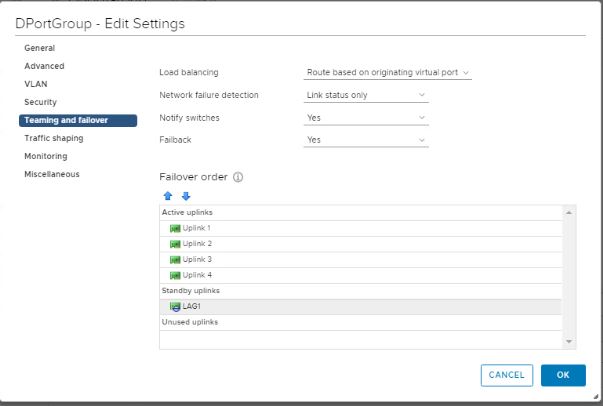
Again right click on on your vDS and select “Add and Manage Hosts” to see the below page
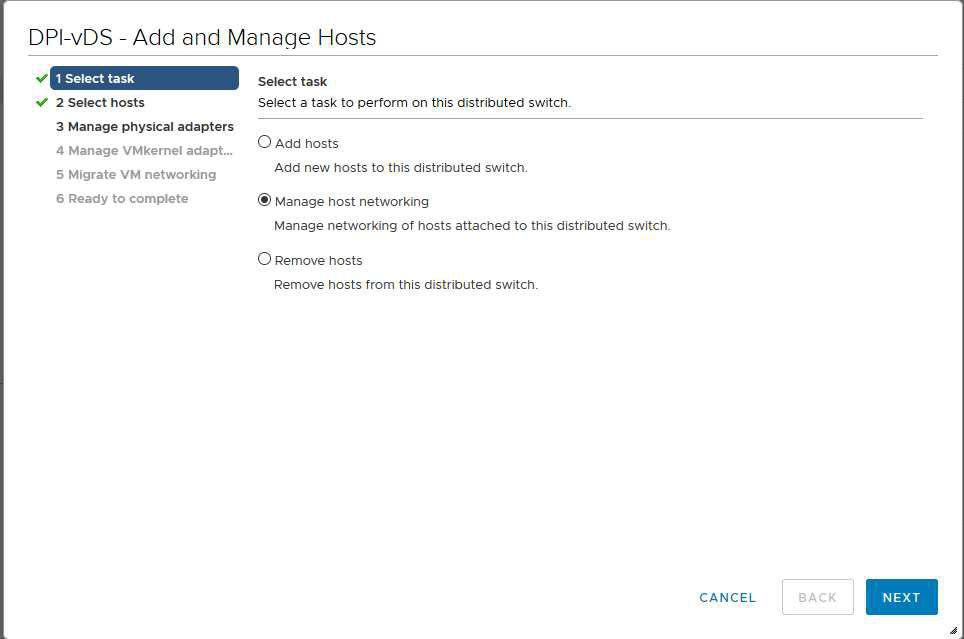
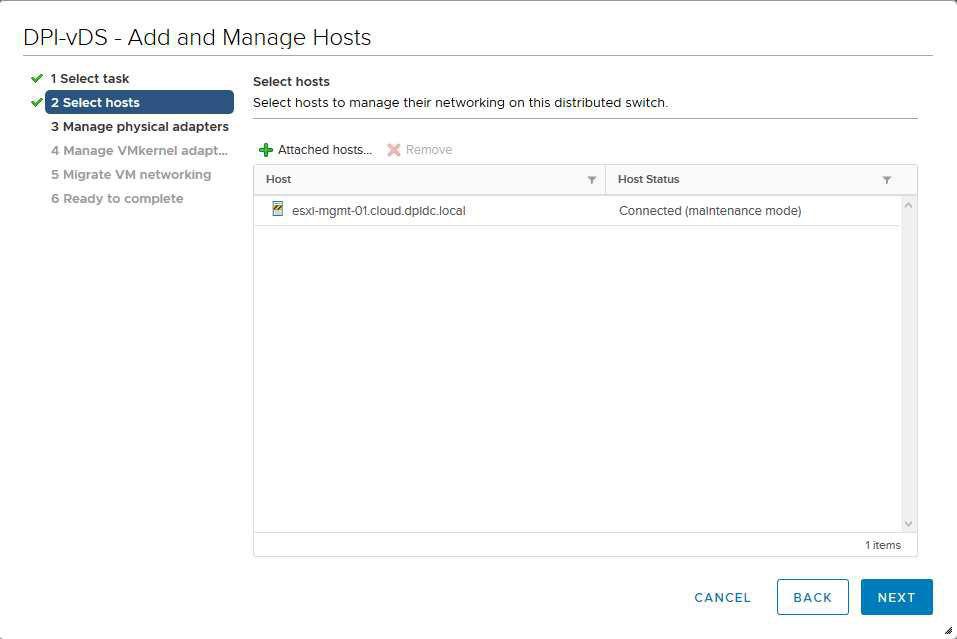
As shown below assign all the uplinks to the new LAG one by one
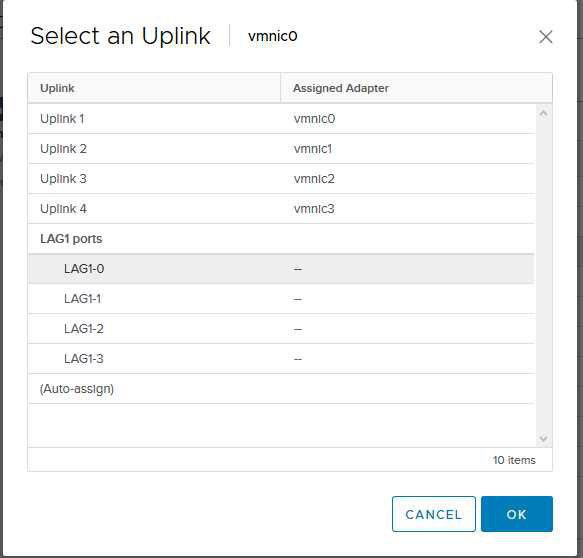

and go the rest of wizard and leave default values
Now you should again go the networking section and in the teaming and failover section of your Portgroup to change the order as the below screenshot
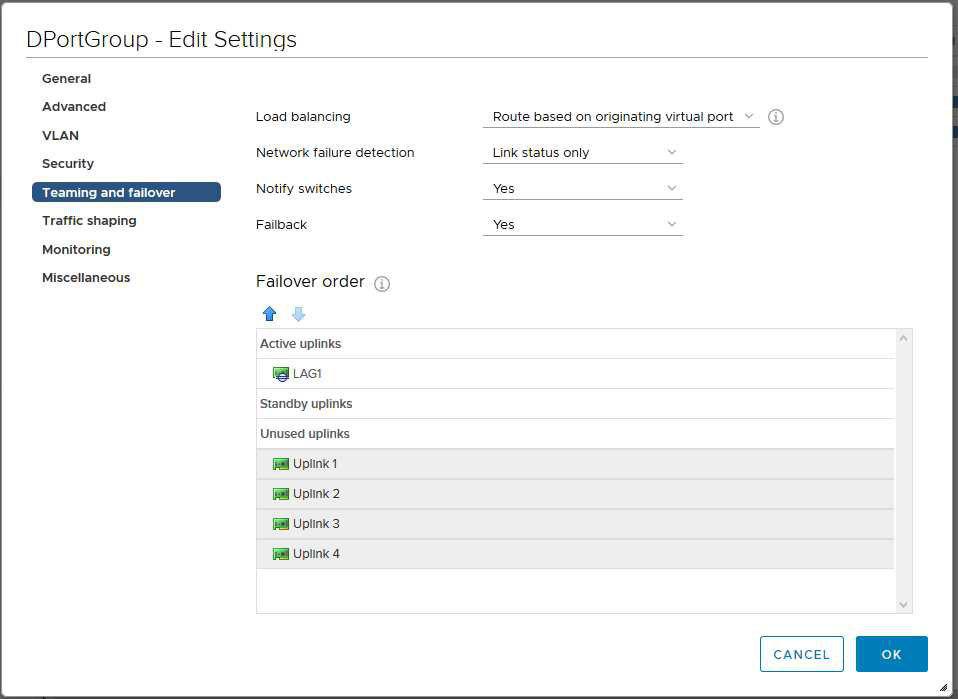
Finally for the last section you should ask your network guy to configure LACP on your physical switch